Want to contribute to this article?
Your business lives and dies on the relationships you build with your customers.
Transparency, rapid complaint resolution and proving you care are all vital ingredients for customer satisfaction.
Satisfying customer demands is the core of modern quality management - which is why the new iteration of our quality management software, EQMS 7, contains a bundle of new features to let you build a comprehensive customer relationship portal.
Here's how.
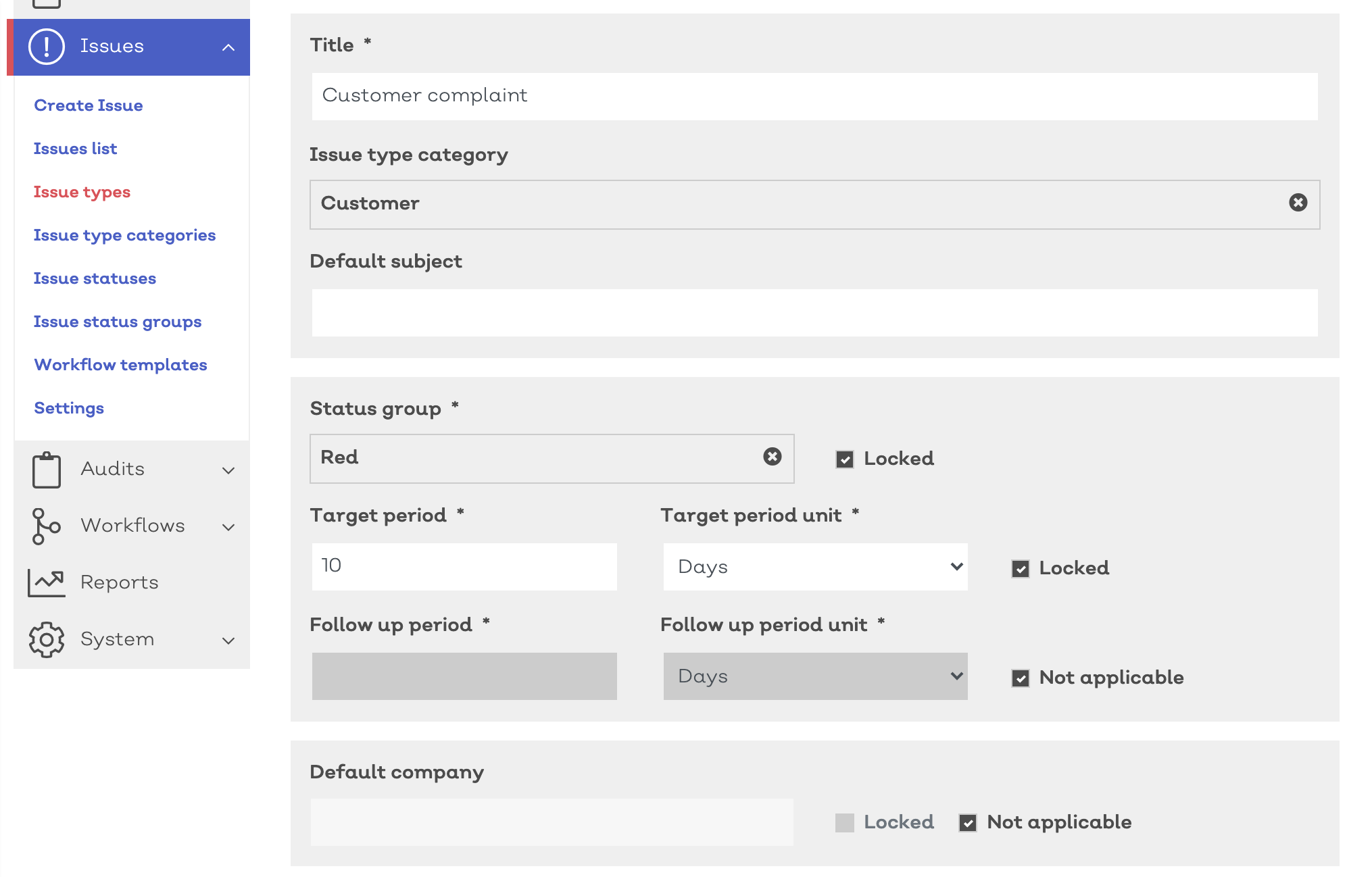
Scenario
You've implemented EQMS.
With the help of your implementation manager, you've configured an end-to-end process in your EQMS system for managing customer complaints, then set it live.
With a standardised workflow, designated personnel, automatic reminders and centralised information, you've seen your complaint resolution speed come down. (A 25% reduction is typical.)
Now you want to take things a step further to make your customer relationships even stronger. You want to:
1) Give your key customers the ability to log a complaint directly into your EQMS system, and...
2) Let them track the status and progress of that complaint through to resolution
How to do it
It's quick and easy to give your key customers controlled access to your EQMS system to strengthen your relationship with them.
1. Add a customer contact to your EQMS system
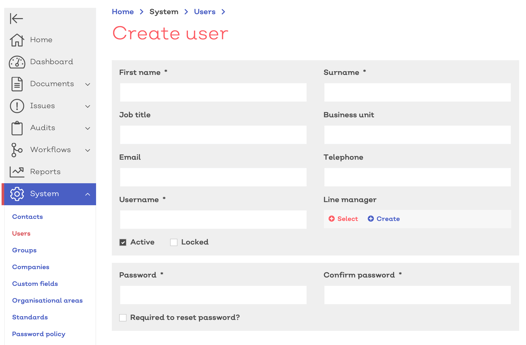
Set a designated customer contact as an EQMS user by going to System > Users.
Since they'll be logging information into the system, they only need to be a basic user, not an administrator.
Set viewing permissions to your preference, giving them visibility of as much or as little system information as you like.
Since they're an external third party, we recommend minimising permissions as much as possible.
2. Grab the URL of an Issue Type
As a cloud-based platform, your EQMS system can be accessed by any user with a username, password and the right URL.
So next, you'll need to grab the URL of whatever Issue Type you'd like your customer to log.
This is entirely up to you: it could be a complaint, a suggestion or a piece of feedback. It could even be a problem report, for your key suppliers to report any issues or disruptions to you.
For the purpose of this guide, let's stick to customer complaints.
Head to Create Issue, and choose the customer complaint Issue Type. (If you haven't already made an Issue Type for managing customer complaints, we recommend heading to the Issue Types menu to set one up!)
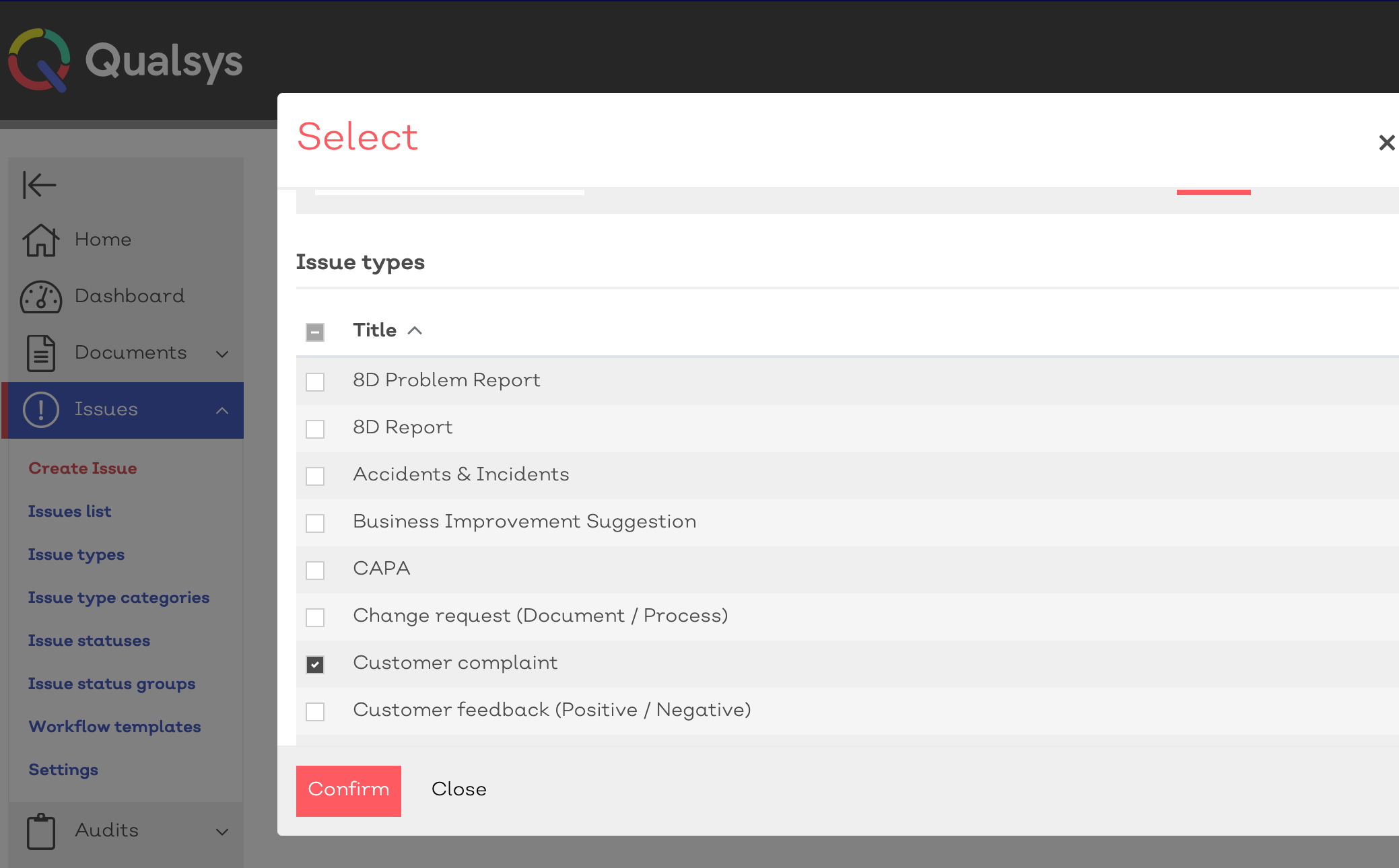
You'll then be taken to this screen:
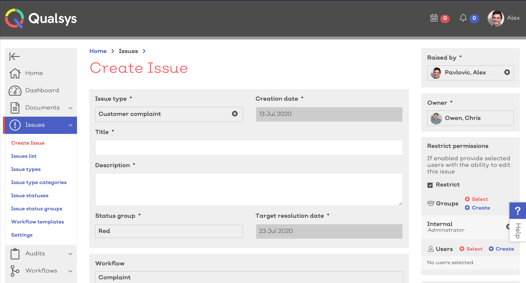
Simply cut the URL of this page from the address bar at the top of your screen.
3. Give the URL to your customer
By clicking the URL then logging in, your customer will be taken straight to that 'Create Issue' page, with the Issue Type locked to customer complaint.
Depending on the permissions you provide them, they will see as much information as you see fit, including issue progress, comments and assigned personnel.
The rest of your EQMS system will remain locked from view - and you can configure the Issue Type to push the raised issue straight to a particular team, such as your customer success, account management or complaint resolution team.
How you present the URL to your customer is up to you. We recommend creating an EQMS 'pack', containing the URLs of whichever Issue Types are pertinent for that customer.
This could be a Word document or PDF, with a simple format like this:
Raise a complaint: click here
Make a suggestion: click here
Provide feedback: click here
By clicking each link, your designated customer contact will be taken straight to the relevant Issue Type to push data directly into your EQMS system.
Your customer enjoys a direct line to your quality system and can make their voice heard quickly and easily.
You centralise your customer relationship information, build the trust of your customer, and can leverage the processes and workflows within your EQMS to manage your relationship in a structured, professional way that keeps them happy.
Next steps
Want to see this process in action and dive deeper into the powerful functionality of EQMS?
Book in for a demonstration at your convenience.




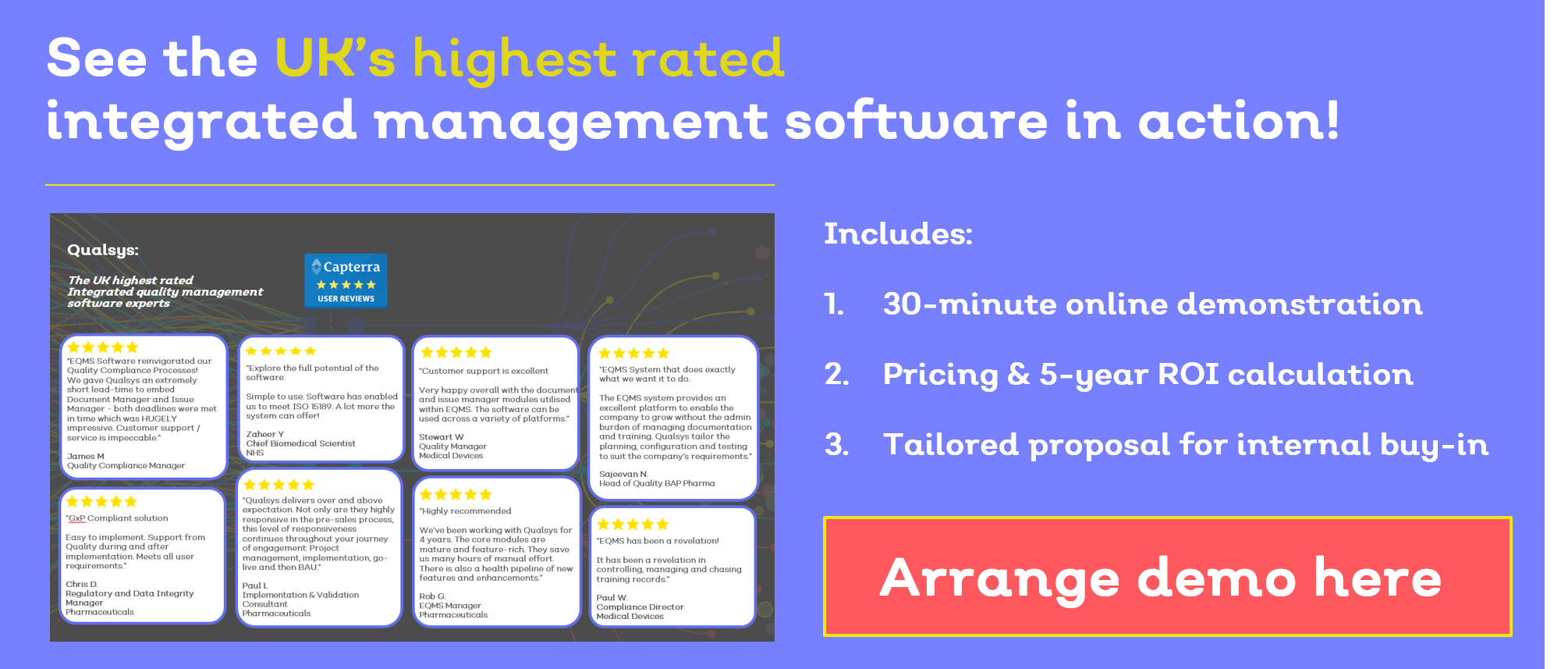
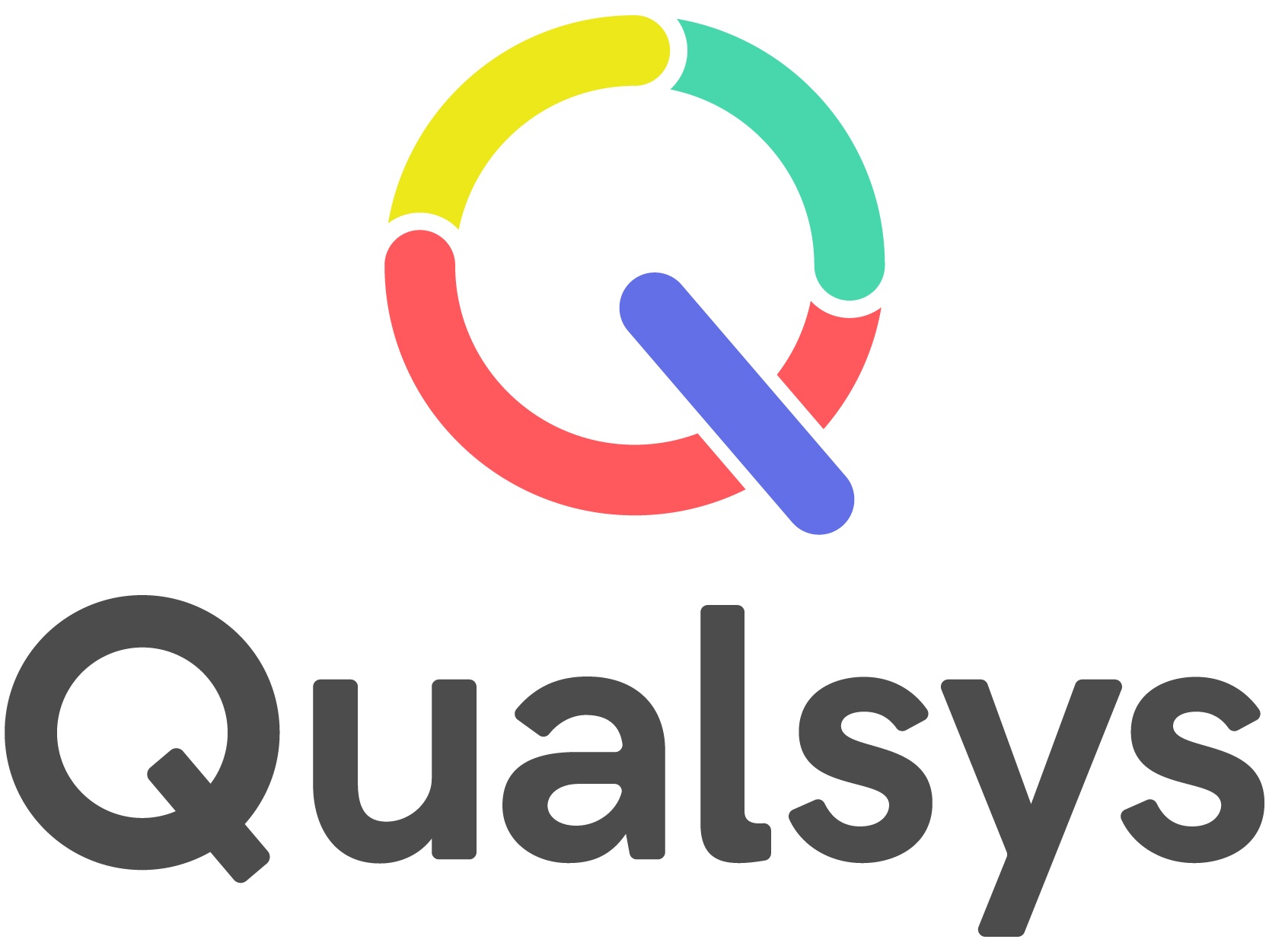


Share your thoughts on this article